“Unable to uninstall” or “Error applying Transforms” message appears when uninstalling or updating OptionPower to a newer version.
The error occurs because the .msi and .mst install files that are saved during installation are missing.
Extract the files and copy them to the OptionPower install folder
Use this method if you know specifically which version you are trying to uninstall or overwrite and if you still have the OptionPower install file (i.e. OptionPower7.1.02.03_2010_2016.exe) saved on your computer.
- Browse to your c: drive and create a folder, i.e. c:\temp
- Save the OptionPower install file for the version you are trying to uninstall or overwrite (i.e. OptionPower7.1.02.03_2016_2019.exe) or overwrite to the temp folder.
In the Search field type cmd, right-click the icon for the Command Prompt and click Run As Administrator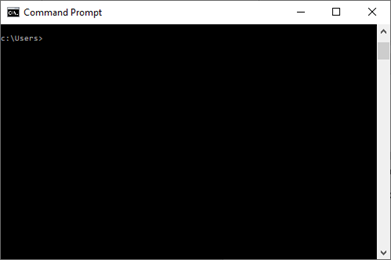
- At the command prompt type cd c:\temp (or whatever name you gave the folder) and press Enter
- Type the name of the OptionPower install file, press the spacebar /extract, press the spacebar, c:\your folder name, i.e. OptionPower7.0.2.03_2016_2019.exe /extract c:\temp and then press Enter
- Minimize the command prompt and browse to the folder you created.
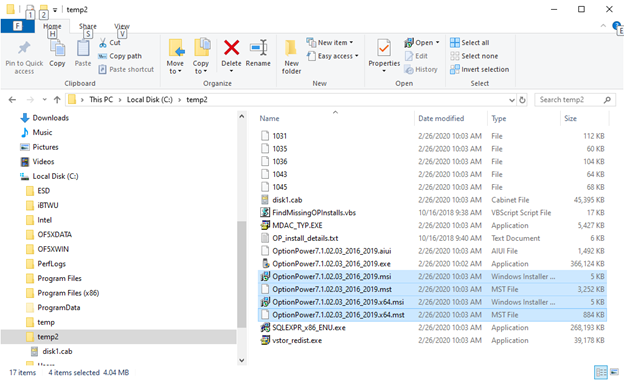
- Copy the two .msi (Windows installer) files and the two .mst files to your clipboard.
- Browse to c:\Users\*your user name*\AppData\Roaming\Option Technologies. Open the folder that matches the version you are trying to remove or overwrite. You should see another folder entitled install, open that and paste the four files into that folder.
- Note: AppData is a hidden folder. If you do not see it click the View tab in file Explorer, click the drop-down menu for Options, click Change folder and search options, click the View tab and click the radio button for “Show hidden files, folders and drives”. Click Ok.
- Close the command prompt.
- Try to uninstall or install OptionPower again.
Run a Script to determine which files are missing
Use this method if you do not have the .exe file or do not know the version number. Please note that the file you need to download is a .zip file. If your security settings prohibit access to .zip files please contact OptionTechnologies.
- Click Scripts and Readme and download the .zip file
- When the download is complete, right-click the file and click Extract All, browse for the path under which you want to save the files or make note of the default location and click Extract. Open the MissingInstallParts folder and copy the .vbs and .txt files to your clipboard
- Browse to your c: drive and create a folder, i.e. c:\temp
- Copy the .vbs and .txt files to that folder
- In the Search field type cmd, right-click the icon for the Command Prompt and click Run As Administrator
- At the command prompt type cd c:\temp (or whatever name you gave the folder) and press Enter
- Type cscript FindMissingOPInstalls.vbs and press Enter
- A text file will be generated (in the same path as the VBS file) indicating the issues found with the installs. See the sample below.
Sample .txt file
!!!! OptionPower6.0.08.01_2010.x64.msi DOES NOT exist on the path in the path C:\Users\OTI\AppData\Roaming\Option Technologies\OptionPower\install\ !!!!
Action needed, re-establish the path to C:\Users\OTI\AppData\Roaming\Option Technologies\OptionPower\install\
Installer Cache File: C:\Windows\Installer\2eb556.msi
Should you get errors about C:\Windows\Installer\2eb556.msi or C:\Users\OTI\AppData\Roaming\Option Technologies\OptionPower\install\OptionPower6.0.08.01_2010.x64.msi then you may need to manually copy the file, if the file exists replace the problem file,
Copy and paste the following command line into an administrative command prompt:
Copy "C:\Users\OTI\AppData\Roaming\Option Technologies\OptionPower\install\OptionPower6.0.08.01_2010.x64.msi" C:\Windows\Installer\2eb556.msi
- In the Search field type cmd, right-click the icon for the Command Prompt and click Run As Administrator. Follow the instructions in the .txt file to copy and paste the .msi file to the c:\Windows installer folder. Press Enter after typing the command. If there are no errors try uninstalling/installing OptionPower again.
